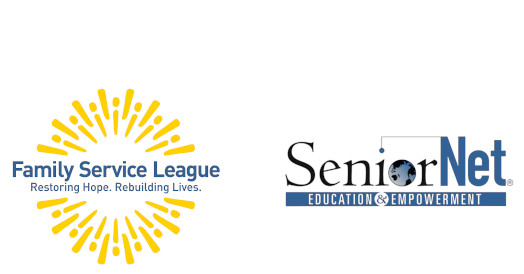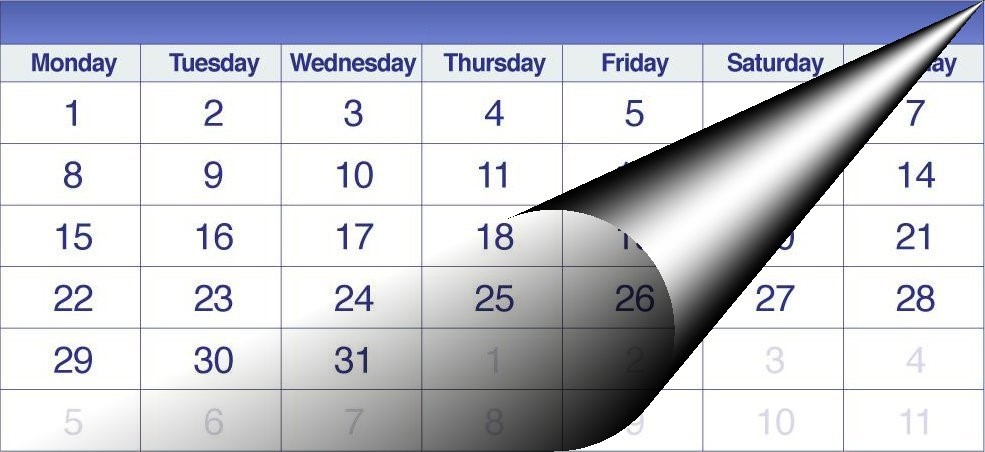HUNTINGTON LEARNING CENTER
SeniorNet’s Huntington Lab Classes
FSL SeniorNet at Family Service League, Olsten Family Center
790 Park Avenue, Huntington, NY 11743
1-631-470-6757
Computer technology made easy with SeniorNet!
Class Calendar
Click the Calendar above to VIEW the dates of our Huntington Classes.
To REGISTER, scroll down to the event list below
and click the registration button.
For Registration Tips click here.
STUFF TO KNOW
Registration is open until 10 AM sharp one day before the start of a class. To participate in our classes register and pay online with a credit or debit card. If you prefer to pay by check or cash, please contact our office at 631-470-6757.
If the class is sold out and you would like to receive an email if/when the class is offered again, please send an email to fslseniornet@fsl-li.org. Be sure to include the name of the class you are interested in.
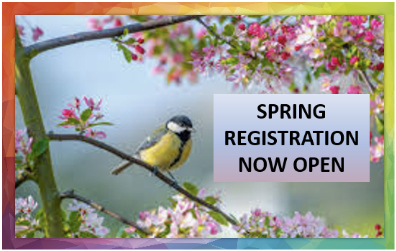
SPRING REGISTRATION NOW OPEN.

INTRODUCTORY CLASSES
THE COMPUTER
MOBILE DEVICES
MEDIA
THE INTERNET
Classes are listed chronologically.
Is Chromebook for me?i
Is Chromebook for me?
Friday from 10:30 AM – 12:00 PM on March 21
1 session of 1.5 hours / FREE WORKSHOP / NO REGISTRATION REQUIRED

“I like to email, surf the web, go on Facebook, shop, and go to my bank and medical sites. I rarely create spreadsheets, presentations or documents. I don’t want to spend a lot of money on a computer that does more than I need.”
If this sounds like you, consider joining us for a free workshop to learn about the Chromebook. You also will have an opportunity to see and “test” one yourself.
While you are here, check out our new Spring schedule of classes, webinars and seminars.
PC Computing Basics 1
PC Computing Basics 1
Mondays from 1:00 PM – 3:30 PM on April 14, 21, 28, May 5
4 sessions of 2.5 hours / $45.00
Knowledge of these basic functions is a prerequisite for all other computer-based classes including PC Computing Basics 2.
To begin this class, you need to know nothing about computers and simply have a desire to learn. Students will learn how to properly start and stop a Windows computer. From there we will teach and give you experience with the most used computer functions: using the mouse, keyboard, and desktop, word processing, accessing the Internet, creating and responding to emails, and how to use flash drives for performing classroom exercises. Prerequisite: none
Photoshop Elements
Photoshop Elements: Photo Editing & Project Creating
Wednesdays from 9:30 AM – 12:00 PM on April 16, 23, 30, May 7, 14
5 sessions of 2.5 hours / $45.00
This class is appropriate for Mac and PC users.
If you’re like most people, you have hundreds of pictures on your computer that need editing so you can use them in a project like a photo book or calendar. We will be using Photoshop ELEMENTS to learn editing techniques and how to produce special effects. Elements is a user-friendly version of the larger, more complex Photoshop and can teach you how to edit your photos in creative and interesting ways. This is a beginner’s class and is perfect for anyone who wants to learn how to take their photos to the next level.
iPhone: Getting Started
iPhone: Getting Started
Thurdays from 1:00 PM – 3:00 PM on April 25, May 1
2 sessions of 2 hours / $25.00
Students are encouraged to bring their charged iPhone to class.
Starting from scratch or taking this course as a refresher you’ll gain confidence using an iPhone. Basic subjects covered are communicating with others using the phone, email, and text messages, and using Safari (Apple’s internet browser). Building on this, we will cover using voicemail and contacts (the address book), as well as downloading and organizing apps. Learn how the new Passwords App can help you save and create passwords. In short, this two-lesson class will give you confidence in using this incredible device.
Android Phone
Android Phone
Tuesdays from 1:00 PM – 3:30 PM on April 29, May 6, 13, 20
4 sessions of 2.5 hours / $45.00
Students are encouraged to bring their Android phone to class.
In this class, you will learn about settings, camera, email, web browsing, calendar, music and apps on your Android device. You will also learn how to customize your device, send texts, organize your pictures and much more. All these tools and functions will help you make the most of your phone.
AI
Artificial Intelligence: Hands On
Wednesday from 1:00 PM – 3:30 PM on April 23
1 session of 2.5 hours / $15
There has been a lot of buzz around AI lately. But what is this latest technology craze really about? How does it work and what are the risks? Learn about the state of AI at the moment and get hands on experience using the biggest names in AI, Microsoft’s Copilot and OpenAI’s ChatGPT.
Exploring Files & Folders
Exploring Files and Folders with Windows 11
Wednesdays from 1:00 PM – 3:30 PM on May 14, 21
2 sessions of 2.5 hours / $25.00
Prerequisite: PC Computing Basics 1 or 2 (formerly named Introduction to Computers 1 or 2), Windows 11: An Introduction, or comparable skills.
In this two-lesson class we will teach you some of the more advanced tools of the Windows 11 operating system. Among the many other features of Windows 11, this class will include how to install programs, the new and (more useful) File Explorer and some of the options you have in case your computer malfunctions. It is highly suggested that you complete Windows11: An Introduction prior to taking this class.
iPhone: What’s Next
iPhone: What’s Next
Thursdays from 1:00 PM – 3:30 PM on May 15, 22
2 sessions of 2.5 hours / $25.00
Students are encouraged to bring their charged iPhone to class.
Prerequisite: iPhone: Getting Started or comparable skills
Expand your knowledge of the iPhone’s capabilities. Subjects covered are using the iPhone’s Camera and Photo Apps; using Siri (let your iPhone do the typing and some of the work); Maps (get directions); and using productivity apps such as the Calendar. The class finishes with an introduction to Apple’s iCloud, Find My and the Health App. This two-lesson class expands your knowledge of the iPhone and will make you feel like a Pro.
Smartphone Photography
Smartphone Photography
Tuesdays from 1:00 PM – 3:30 PM on May 27, June 3, 10
3 sessions of 2.5 hours / $35.00
Students are encouraged to bring their Android Smartphone or iPhone to class.
Prerequisite: Ability to take photos with your iPhone or Android phone.
Photography can add so much to our lives by recording and sharing special events, places, family and friends, and most importantly, our cherished memories. It can also be a wonderful hobby, as it gets us out and about, keeps us busy and creative, and enables us to continue to learn, grow, and enjoy life.
Join us for this three-lesson class, to learn about some of the most popular types of photography (Portraiture, Candid, Landscape, Nature, Travel, etc.), best practices to improve your photography skills, tips and techniques to enhance the quality of your photos, and photo editing to adjust and enhance your most important photos.
Mac Photos: Organizing Your Pictures
Wednedays from 9:30 AM – 12:00 PM on May 28, June 4, 11
3 sessions of 2.5 hours / $35.00
iPads and iPhones CANNOT be used for this class.
Your photos are one of your most precious possessions. We will explore the app and how it can help you work with all your photos in the most efficient way. You will need to bring your charged, Mac laptop and a mouse (if you use one) to class.
iPad:Getting Started
iPad: Getting Started
Wednesdays from 1:00 PM – 3:00 PM on May 28, June 4
2 sessions of 2 hours / $25.00
Students are encouraged to bring their charged iPad to class.
Starting from scratch or taking this course as a refresher you’ll gain confidence using your iPad. We will explore the many features of IOS 18 in Settings, enabling you to personalize your iPad. The importance of using the best security options by Apple, such as Touch ID, Face ID and strong passwords will be discussed.
Basic subjects covered are communicating with others using email and text messages. We will use Safari (Apple’s internet browser) to research on the Internet. We will cover making, saving and sharing contacts (the address book), as well as downloading and organizing apps. We will also learn various ways you can get the help and support you will need when learning all the great things you can do on your iPad.
In short, our two-lesson class will give you confidence in using this incredible device.
PC Computing Basics 2
PC Computing Basics 2
Mondays from 1:00 PM – 3:30 PM on June 2, 9, 16, 23
4 sessions of 2.5 hours / $45.00
Prerequisite: PC Computer Basics 1 (formerly named Introduction to Computers 1)
Knowledge of these basic functions is a prerequisite for all other computer-based classes.
This four-lesson class will build on the skills you started to develop in PC Computing Basics 1. We will teach you to enhance your desktop, the basics of the file system, and advanced features of word processing. We will teach you how to access the Internet and how to save your most frequently visited websites. Additionally, you will learn how the use the new free Microsoft Outlook mail client.
iCloud: An Introduction
Apple’s iCloud: An Introduction
Thursdays from 1:00 PM – 3:30 PM on June 5, 12
2 sessions of 2.5 hours / $25.00
Students are encouraged to bring their charged MacBook, iPad, or iPhone to class.
What is this mysterious iCloud — what does it do and how does it help me? Do you have too many photos on your device? Learn how to download them to free up space and save your precious memories.
iCloud securely stores your photos, videos, documents, music, apps, and more — and keeps them updated across all your devices. It lets you easily share photos, calendars, locations, and more with friends and family. You can even use iCloud to help you find your device if you lose it. All will be answered in this class about storage, backing up, and sharing between devices.
TECH HELP
Learn something new with our experienced faculty.
Perhaps you haven’t had time for a full class and just want to solve one technical problem.
We offer personalized problem solving for smartphones, tablets, laptops, and desktop computers (Mac and PC).
Just let us know what you want to learn and we’ll match you with an experienced teacher.
TECH HELP – only $20 for each hour!
Complete the TECH HELP REQUEST FORM to let us know what you are interested in learning.
Our coordinator will advise you of the next steps upon receipt of this request form.
Perhaps you haven’t had time for a full class and just want to solve one technical problem, examples are:
- How do I download a free library book to my mobile device?
- How do I get music onto my mobile device (smartphone or tablet)?
- How to organize and share photos?
- Looking for a password manager?
- Maybe you have questions about your laptop’s anti-virus program.
- How do I find my files using Window’s File Manager?
- Mobile Devices: iPhone / iPad / Android Questions
- How do I host a Zoom meeting?
- What would you like to learn? Let us know.
Students choose a specific topic to learn and get the complete attention of our faculty.
FEES
The fee for the each hour is $20 payable three business days in advance. Handouts may be included.
REFUND POLICY
Classes not canceled by giving at least one business day advance notice to the instructor are non-refundable.
The SeniorNet Advantage
| ● Hands-on instruction | ● Individual attention | ● One student per computer |
| ● Manuals included | ● Friendly atmosphere | ● Seniors teaching seniors |