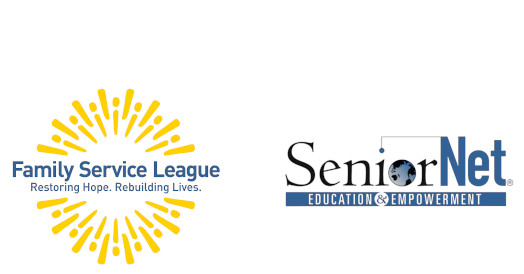iPad: Getting Started
2 sessions of 2 hours each
Students are encouraged to bring their charged iPad to class.
Starting from scratch or taking this course as a refresher you’ll gain confidence using your iPad. We will explore the many features of IOS 18 in Settings, enabling you to personalize your iPad. The importance of using the best security options by Apple, such as Touch ID, Face ID and strong passwords will be discussed.
Basic subjects covered are communicating with others using email and text messages. We will use Safari (Apple’s internet browser) to research on the Internet. We will cover making, saving and sharing contacts (the address book), as well as downloading and organizing apps. We will also learn various ways you can get the help and support you will need when learning all the great things you can do on your iPad.
In short, our two-lesson class will give you confidence in using this incredible device.
Lesson 1: iPad settings, Navigation, Contacts, Calculator, Wallpaper, FaceTime, iCloud & FindMy
In this first class, you will learn the basics of how to operate your iPad and the settings that will help it become most useful to you. We will talk about the Home Screen and Dock settings and how to move and organize Apps. We will explore the Contacts App and see how important it is to keep this updated. Learn about the new Calculator app. Learn how to personalize your Wallpaper and Home Screen. You will also learn about iCloud and ensure that all your data is backed up.
Lesson 2: Email and Messages (texting)
You will learn to send and receive emails and text messages; and how to send and save photos using email and texts. The iPad keyboard will be explored using hints as to how to adapt it to your needs. You will also see how to save and send photos from your Photos App via emails and texts.
The SeniorNet Advantage
| ● Hands-on instruction | ● Individual attention | ● One student per computer |
| ● Manuals included | ● Friendly atmosphere | ● Seniors teaching seniors |