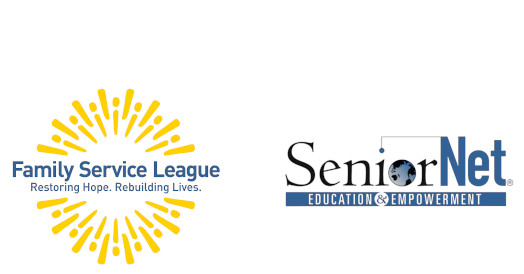FREE SEMINARS & WEBINARS


Webinars are held online using Zoom, the free video chat platform.
Seminars are held at local libraries.
Current Offerings
Mobile Devices
MOBILE DEVICES
Android Phone: Getting Started* – You just treated yourself to a new Android phone or made the switch from iPhone to Android and you want to know how to leverage many of its basic functions, settings, and tools. Join SeniorNet’s free webinar to learn how to make your phone more secure, easier to use, navigate screens, and about the many apps common to all Android phones such as the map, contacts, camera, and calendar apps. You’ll also be introduced to your two new best smartphone friends: the Android assistant and the keyboard microphone.
Apple’s Amazing Notes App – Use Notes to capture a quick thought, create checklists, sketch ideas, and more. And with iCloud, you can keep your notes up to date across all your Apple devices. Join SeniorNet to learn to maximize this free and pre-installed app.
Apple’s Calendar App: Basics & Beyond* – Learn how to set-up a calendar appointment and so much more. Automatically add the event from an email, use Siri to set-up an appointment, copy event using Live Text, set-up a Calendar Widget on your iPhone or iPad’s Home page and more. Join SeniorNet’s webinar for an overview and a detailed look at Apple’s Calendar App, not so basic anymore.
Apple’s FaceTime* – Connect with family and friends around the world with FaceTime. Make audio and video calls from your iPhone, iPad, and iPod touch to other Apple devices, a Mac, as well as Android and Windows computing devices. Explore new features such as SharePlay. Join SeniorNet’s free webinar to see an overview of Apple’s FaceTime and start video chatting for free over Wi-Fi.
Apple’s iCloud: An Introduction* – What’s the “iCloud”? Learn how easy it is to back up your iPhone & iPad in Apple’s iCloud. Automatically back up your device’s photos, contacts, calendar, files, notes, and more. And, what’s iCloud+? Join SeniorNet’s free webinar to learn how to safeguard your devices and cherished photos, and get 5G of free iCloud storage.
iPhone & iPad: Assistive Touch* – Do you need help with finding Control Center, Restarting or Shutting Down, Taking a Screenshot, invoking Siri, going to the Home Screen, and many more features? Join SeniorNet’s free webinar to learn how to maximize this free feature. You won’t know you needed it until you see it in action!
iPhone & iPad: Basic Settings* – Apple gives iPhone and iPad users great flexibility in personalizing and controlling their devices. To take full advantage of this, though, you need to understand how to control their settings. Join SeniorNet’s free webinar for an overview of the devices and a detailed look at how you can activate and change your device’s settings.
iPhone & iPad: Control Center* – What’s the “Control Center”? With Control Center, you have instant access to the things you do most. You can use Control Center to quickly take a picture, adjust brightness and volume, quickly enable Airplane Mode, access audio controls (music), and more. Join SeniorNet’s free webinar to learn how to navigate and customize this convenient feature on your iPad and iPhone.
iPhone & iPad: Focus Mode (aka Do Not Disturb)* – Focus takes Do Not Disturb to an entirely new level and is fully customizable to your needs and wants. You decide which contacts and apps can get through a Focus, as well as time-sensitive notifications and calendar alerts. Join SeniorNet’s free webinar to learn how Focus may help you in your everyday use of your iPad and iPhone.
iPhone & iPad: Privacy & Security* – iPhones & iPads are designed to protect your data and your privacy. Built-in privacy features minimize how much of your information is available to anyone but you on your devices and iCloud, and you can adjust what information is shared and where you share it. Join SeniorNet’s free webinar to learn how to secure your privacy on these mobile devices.
iPhone & iPad: Safari Tips* – Safari, Apple’s browser, has a few tricks up its sleeve and gets a new look with each update. Learn how to close the many tabs you didn’t know you had opened, use favorites and bookmarks, view your browsing history, easily switch tabs, and more. There’s no doubt it will take some getting used to, but after trying out the redesign you will find it natural, fast, and convenient. Join SeniorNet’s free webinar to learn how to maximize this free and pre-installed app.
iPhone & iPad: Widgets & Shortcuts* – Apple’s offers amazing customization to your iPhone and iPad by adding “Widgets” to your Lock & Home screens. Widgets offer convenience as well as a new organizational array to make life easier. The “Shortcuts” app provides customization to your iPhone and iPad by automating tasks. Create your own shortcut or use a template. Join SeniorNet’s free webinar to learn about these exciting features and how it adds “functionality and enjoyment” to your amazing device.
iPhone & iPad: Photo App Confusion – A Primer* – So, you have an iPhone and/or iPad and have both Apple iCloud Photos and Google Photos installed. Confused about how to sync between devices and store your mobile device’s photos? Need to free up storage space on your mobile device? Want to back up your photos to your computer (Windows or Mac)? Then this webinar is for you. Join SeniorNet’s free webinar to see an overview of Apple’s iCloud Photos and Google Photos.
iPhone & iPad: Using as an e-Reader* – The iPad and iPhone are great devices for reading books, magazines, and newspapers – in fact, in many ways, it’s superior to traditional ink on paper. You’ll also learn how to download e-books and audiobooks from your library using Libby, the new app from Overdrive. Join SeniorNet’s free webinar to enjoy the ease of an e-reader right from your iPad or iPhone.
iPhone & iPad: What’s New* – Using new or updated features and staying secure with Apple devices means keeping up with Apple’s changes to them. This introductory webinar helps you get up to speed using your iPhone and iPad after their software has been updated to iOS 18. Concentrate on what you use or what interests you – as not every change is available on every device.
This webinar will go over personalizing your Lock and Home screens, locking apps from view, tapping Cash to Send money, the redesigned Apple Passwords app, recording your iPhone calls and viewing its transcriptions, the redesigned Photos App and Safari Reader mode, using the iPad’s new Calculator app, and using the Message app’s Send Later and Font Formatting. Also, we will be touching on using the updated Settings and Control Center. Join SeniorNet’s free webinar to learn about these exciting new features and how they add “functionality, security, and enjoyment and perhaps artificial intelligence” to your amazing device.
iPad: Dazzling Apps* – The iPad is one of the most successful computer products in history. Much of its popularity is due to the more than 2 million apps that users can download, many of which are free. Join SeniorNet’s free webinar to see in-depth demonstrations of apps that take advantage of the iPad’s unique multimedia and display attributes. This will include educational, reading (e-books and e-magazines), and entertainment apps.
iPhone: The Camera* – When world-famous photographer Annie Leibowitz was asked in an interview what kind of camera people should buy, she responded, “An iPhone.” Join SeniorNet’s free webinar to see why the iPhone camera is so popular. Ease of use and great editing tools are two reasons. You’ll see a demonstration of taking pictures, correcting them, and enhancing them.
iPhone: It’s Amazing* – You must know by now that the Amazing iPhone is not just for making phone calls. It can be used as a camera, tape measure, magnifier, flashlight, SOS to use in emergencies, and as a translator to read a menu in a foreign country. You can even use your map app to find your car. Don’t know who’s singing a certain song? Ask Siri. Join SeniorNet’s free webinar to learn about so many amazing iPhone features.
All About QR Codes* – QR Code is a two-dimensional version of the barcode, typically made up of black and white pixel patterns. “QR” stands for “Quick Response”, which refers to instant access to the information hidden in the Code. Join SeniorNet’s free webinar to learn how QR codes can assist you in saving contact information, opening websites, sending emails, and more. You will also learn how to generate your very own QR Code from any browser, whether Windows, Mac, or Mobile Device! Apple and Android mobile devices will be demonstrated.
Buying a New Cell Phone* – You have a lot to consider when deciding on which cell phone to buy: Apple or Android is just the tip of the iceberg. Join SeniorNet’s free webinar to learn about your options in choosing the phone that’s best for your budget and how you’ll use it.
Traveling with Your Smartphone* – Learn about the many options while using your smartphone when traveling outside your carrier’s coverage area. We’ll discuss what phone settings you need to change to avoid roaming charges, and what your options are if you still want the ability to make and receive calls. Join SeniorNet’s free webinar to learn about the many apps available to you while traveling, such as: Google Translate, Google Duo, FaceTime, and off-line GPS (for navigation), etc.
The Computer
THE COMPUTER
Mac: An Introduction – This seminar will introduce you to the many features of a Mac laptop. We will look at how the Mac is organized so that it is very user friendly. Also, some of the many programs that come with the Mac will be explored: Photos, the App Store, Contacts, Apple Music and so many more. Please join SeniorNet’s free seminar and learn about the many things a Mac can do.
Windows 11: An Introduction* – Windows 11 is Microsoft’s new operating system. Does your computer have the prerequisite hardware and software in order to upgrade to it? This webinar will show you how to test your computer to see if upgrading is a possibility and also help you decide if you want to upgrade. Join SeniorNet’s webinar to explore some of the changes to Windows such as the new Start Menu, Task Bar, File Explorer, Settings, Widgets, and much more.
Windows 10 Survey of Settings & Desktop* – Learn to demystify your Windows 10 Desktop and Settings. You will learn how to personalize your Desktop, make a background Desktop slideshow, and control your Desktop icons. The Settings Panel is a hub for your computer’s basic settings. Join SeniorNet’s webinar, to see a demonstration of many useful settings including adding a new printer or fixing one that’s hung up, setting default programs, controlling display-off and sleep mode, what programs have access to your personal information, updating Windows and the security for your computer, and easy ways to search for the correct setting.
Windows 10 Browser: Moving from Internet Explorer to Edge* – The number one reason to stop using Internet Explorer is that it has major security issues. It is far more susceptible to hackers discovering your security software. Once they know this they can attack your computer without you ever knowing. Also, most websites won’t run on the old, outdated, and unsafe Internet Explorer. We know it’s easy to stay with what you are comfortable with and we’re going to make this simple and fast for you to switch from Internet Explorer to Edge, which is Microsoft’s new modern, safe, and privacy-oriented browser. Join SeniorNet’s free webinar to make the switch and start surfing the web with confidence.
Microsoft Outlook – Microsoft Outlook is a personal information manager program from Microsoft, available as a part of the Microsoft Office suite. Although often used mainly as an email application, it also includes a calendar, task manager, contact manager, and note-taking. Join SeniorNet to see how you can integrate these tools and features into your daily life.
Computer Security – The cardinal rule in computing is to NEVER leave your computer unprotected from malware attacks. These can be computer viruses, worms, Trojan horses, or any other program aimed at harming your computer or stealing personal information. Join SeniorNet’s free webinar to learn how to protect yourself against computer malware, spam, identity theft, and scams. This webinar is appropriate for Windows and Mac operating systems.
Buying a Desktop, Laptop, or Tablet?* – You’re ready to buy a new desktop, laptop, or tablet computer, but there are so many choices and so many salespeople who would like to make that choice for you. How do you get information, avoid the sales pressure, and decide wisely? Through this presentation, of course. Your choice will be based on a number of factors, including what you’ll be using the device for, its performance, your experience, and your budget. Join SeniorNet’s free webinar to learn how to make the best choice for your computing needs.
The Internet
THE INTERNET
What is Artificial Intelligence and how will it affect me?* – There has been a lot of buzz around AI lately. But what is this latest technology craze really about? Does AI live up to the hype, how can it help me in my daily life? How does it work and what are the risks? Join SeniorNet’s free, easy-to-understand webinar to demystify AI and better understand its relevance to you.
Researching Trusted Medical Information Online* – Many older adults share a common concern: “Can I trust the medical information I find online?” Healthcare has changed dramatically in recent years. You rarely get enough time with your doctor to fully understand your condition and treatment options and ask all your questions (assuming you get to see your doctor vs. an NP, PA, RN, etc.)! Therefore, many of us turn to the Internet to get additional information and locate and review the ‘best’ doctors and hospitals for the situation. We do so even though we know that information on the Internet is often inaccurate, misleading, and not well regulated. Join SeniorNet’s free webinar to learn how to research the Internet and find trusted sources of medical and other healthcare information.
Windows 10 Browser: Moving from Internet Explorer to Edge* – The number one reason to stop using Internet Explorer is that it has major security issues. It is far more susceptible to hackers discovering your security software. Once they know this they can attack your computer without you ever knowing. Also, most websites won’t run on the old, outdated, and unsafe Internet Explorer. We know it’s easy to stay with what you are comfortable with and we’re going to make this simple and fast for you to switch from Internet Explorer to Edge, which is Microsoft’s new modern, safe, and privacy-oriented browser. Join SeniorNet’s free webinar to make the switch and start surfing the web with confidence.
Internet Security* – We’re going online more and more so protecting your computer from cyber-attacks includes knowing how to properly set up your web browser. Join SeniorNet’s free webinar to learn how to secure your computer from attacks via the Internet. Discussion includes anti-virus software, firewalls, malware, phishing, private browsing, and security settings for MS Edge, Firefox, Google Chrome, and Mac Safari.
Introduction to the Cloud* – You need to learn about the Cloud if your computer hard drive or cell phone storage are getting full, if you aren’t automatically backing up all those irreplaceable photos of your grandchildren, or if you want to easily share documents and photos with friends and relatives. You can do all these things and more using the Cloud. Join SeniorNet’s free webinar to learn all of the advantages of using the Cloud and focus on two of the most popular Clouds – Apple’s iCloud and Google Cloud. You also will learn how you can get up to 15 gigabytes of storage for no cost with Google Cloud. It is not as bewildering as you may think – SeniorNet can help demystify the Cloud and help you organize your digital life!
Google: More than just a Search Engine* – You probably use Google at least a few times weekly to find information online. But do you know that Google offers services and information far beyond its search features? Join SeniorNet’s free webinar for a demonstration of various Google services, including Google Image Search, Google Translate, video, maps, and Google Arts & Culture.
Google Docs* – Google provides a complete suite of FREE Apps for word processing, spreadsheets, email, calendars, and more. This seminar will show you how to use the Google Docs word processor to create and format documents. Join SeniorNet’s free webinar to see how to write a letter, create minutes from a meeting, and produce a newsletter; it’s all possible using Google Docs.
Google Sheets* – Google provides a complete suite of FREE Apps for spreadsheets, word processing, email, calendars and more. This seminar will show you how to use the Google Sheets app to create and format spreadsheets. Join SeniorNet’s free webinar to see how to track your expenses, keep stats on your favorite team, cost out a planned trip, and produce an invoice; it’s all possible using Google Sheets.
Google Calendar* – The Google Suite of free apps includes Google Calendar. If you have a Gmail account you have a Google Calendar. If not, we will help you set up an account. Join SeniorNet’s free webinar to learn how to add and modify calendar entries and reminders. You will also learn how to add another calendar to yours; such as US Holidays, Australian Holidays, your favorite sports teams schedule, and much more.
Media
MEDIA
Streaming Video* – There is a whole world of entertainment and educational media available to you beyond what is offered by your regular TV service provider. Join SeniorNet to learn about the different ways to stream video and access these sources either on your TV, tablet, computer, or phone.
Buying a New TV* – The holiday gift-giving season is fast approaching and you’re planning to take advantage of the array of discounts available on new TVs, either for yourself or as a wonderful present. But, confusion steps in – smart TV or a regular TV (and use an external appliance, e.g. Roku stick), what size screen, 4K or 8K, 120hz or 240hz refresh rate … and many other considerations. Join SeniorNet’s free webinar to learn the many advantages and disadvantages of new TVs so you can make an informed buying decision … within your price range.
Photoshop Elements – If you are like most people, you have hundreds of pictures on your computer and are not sure what to do with them all. Photoshop Elements is a photo editing and project-creating tool that will help you create beautiful pictures, collages, books, slideshows, and more. Join SeniorNet’s free webinar to learn all the things that you can create with this wonderful program.
Smartphone Photography* – Photography can add so much to our lives, by recording and sharing special events, places, family and friends, and most importantly, our cherished memories. It can also be a wonderful hobby, as it gets us out and about, keeps us busy and creative, and enables us to continue to learn, grow, and enjoy life. Join SeniorNet’s free webinar to see demonstrations of some of the most popular types of photography (Portraiture, Landscape), smartphone ‘best practices’ to improve your photography skills, ‘tips and techniques’ to enhance the quality of your photos, and smartphone photo editing to adjust/enhance your most important photos. We’re certain to pique your interest and enjoyment of this wonderful hobby.
Zoom
ZOOM
Zoom: How to Host a Meeting* – You know how to join a Zoom meeting hosted by others. Now you want to learn how to host your own Zoom meeting! Join SeniorNet’s free webinar for a demonstration on how to create your own Zoom account, invite others to your scheduled meeting, an introduction to sharing documents and photos, and run your meeting using Zoom’s basic controls on your Windows PC, Mac, Smartphone, or Tablet. It’s really easy, and, it’s FREE! This is a prerequisite for the subsequent webinars: “Practical Screen Sharing, Advanced Features, and Breakout Rooms”.
Zoom: Advanced Features* – You’ve figured out how to attend a Zoom meeting. Now it’s time to advance your skills and host a meeting with family and friends. This webinar is the next step to learning useful and advanced features once you’ve taken the prerequisite “Zoom: How to Host a Meeting” webinar. This webinar will cover breakout rooms, screen sharing (documents, photos, videos, and iPad/iPhone), closed caption, and sending and receiving files. Pre-requisite “Zoom: How to Host a Zoom Meeting”.
Security
SECURITY
Preventing Fraud & Identity Theft* – Your money, possessions, and identity are under assault by scammers and they’re getting better at what they do every day. Many people are unaware of scammers’ tactics and are unprepared to fend off their attacks. People often blame the Internet and all the technology for identity theft, but there are other avenues for them to get to you. Learn how a credit freeze protects you, dangers from receiving catalogues in the mail, USPS and other delivery scams, tax ID theft and much more. Join SeniorNet’s free webinar to learn how to recognize scammers as they intrude on your life and deal effectively to counter them.
Internet Security* – We’re going online more and more so protecting your computer from cyber-attacks includes knowing how to properly set up your web browser. Join SeniorNet’s free webinar to learn how to secure your computer from attacks via the Internet. Discussion includes anti-virus software, firewalls, malware, phishing, private browsing, and security settings for MS Edge, Firefox, Google Chrome, and Mac Safari.
Computer Security – The cardinal rule in computing is to NEVER leave your computer unprotected from malware attacks. These can be computer viruses, worms, Trojan horses, or any other program aimed at harming your computer or stealing personal information. Join SeniorNet’s free webinar to learn how to protect yourself against computer malware, spam, identity theft, and scams. This webinar is appropriate for Windows and Mac operating systems.
Only Available in January
Preparing Your Taxes* – It’s time to start getting ready for your 2024 taxes due by April 15, 2025. Join SeniorNet’s free webinar to help you plan. Learn about the tax law changes, how they apply to you, and discover options that may be available to assist you in preparing your 2024 return. It’s all about helping you to maximize your refund or minimize your payment.